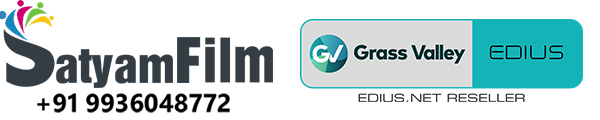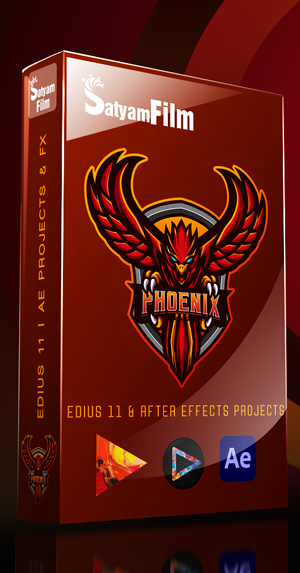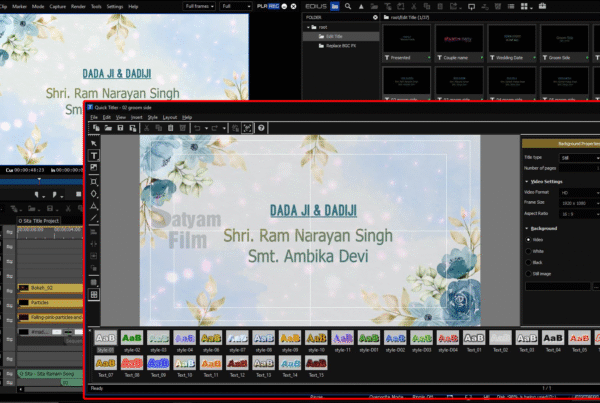🎬 How to Create a 4K Project in EDIUS 11 – Complete Guide for Ultra HD Video Editing
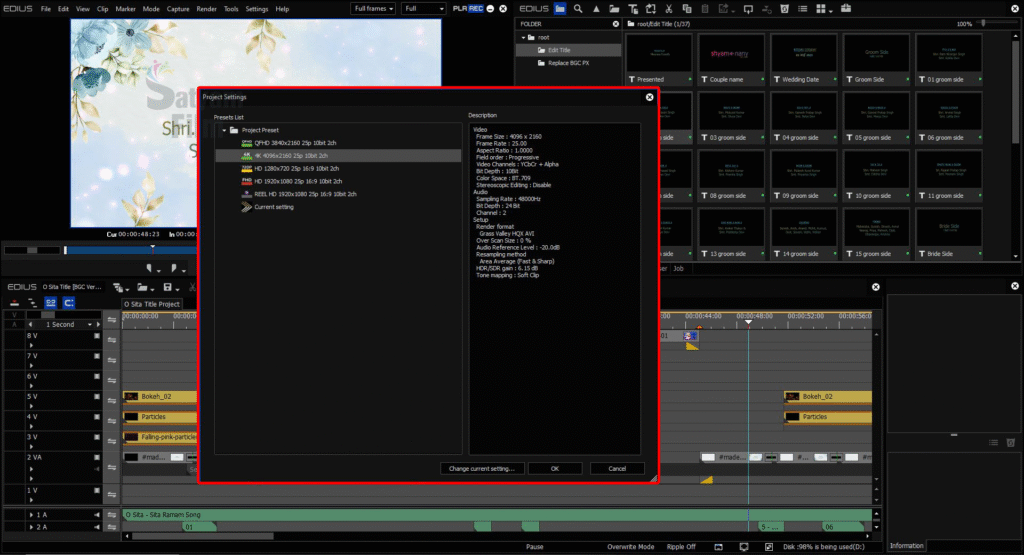
🚀 Why 4K Video Editing is Essential in 2025
With YouTube, OTT platforms, corporate videos, and wedding films all demanding 4K quality, content creators and video editors must adapt to Ultra HD workflows. EDIUS 11 is a professional NLE that handles 4K projects smoothly, in real time—even on mid-range systems.
This guide will help you create a 4K editing project in EDIUS with the right settings from the start.
Checkout our blog system requirements for 4k editing
📁 What is 4K Resolution?
There are two main formats of 4K:
| Format | Resolution | Aspect Ratio | Common Use |
|---|---|---|---|
| UHD 4K | 3840 × 2160 | 16:9 | YouTube, TV, Corporate Videos |
| DCI 4K | 4096 × 2160 | 17:9 | Film, Cinema Production |
Make sure you choose the right format based on your target platform.
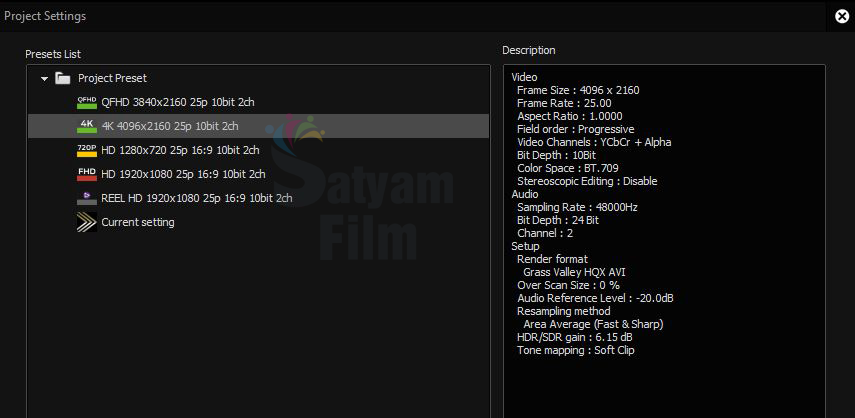
🛠️ Step-by-Step Guide: How to Create a 4K Project in EDIUS 11
✅ Step 1: Launch EDIUS and Create New Project
-
Open EDIUS 11
-
Click on “New Project”
-
In the Project Settings window, click on “Change Settings”
⚙️ Step 2: Set Project Format to 4K
Now set your 4K preferences based on your workflow:
📌 For UHD 4K (YouTube, Weddings, TV):
-
Frame Size:
3840 × 2160 -
Frame Rate:
25por30p(or match camera source) -
Color Space:
Rec.709(Standard HD color) -
Pixel Aspect Ratio:
Square 1.0 -
Field Order:
Progressive
🎥 For DCI 4K (Cinema):
-
Frame Size:
4096 × 2160 -
Frame Rate:
24p -
Color Space:
Rec.2020orDCI-P3(if supported)
Click OK once settings are finalized.
🎞️ Step 3: Import 4K Footage
Drag and drop 4K video files (MP4, MOV, MXF, etc.) into the Bin window. EDIUS supports:
-
H.264 / H.265 footage from DSLRs, mirrorless, or cinema cameras
-
Log formats (Canon Log, S-Log, V-Log, etc.)
-
10-bit 4:2:2 ProRes or DNxHR
🎨 Step 4: Start Editing on Timeline
-
Place clips on the timeline
-
Use Real-time playback (EDIUS excels here—even for multiple 4K layers)
-
Apply transitions, titles, color grading, or effects without rendering
-
Adjust with Layout Tool for scaling or repositioning
🔊 Step 5: Audio and Multicam
-
Sync multiple camera angles using Multicam Mode
-
Use Audio Mixer or VST plugins for sound design
-
Add voiceovers and background music in separate audio tracks
📤 Step 6: Exporting in 4K
When the edit is ready:
-
Go to File → Export → Print to File
-
Choose format (H.264 or H.265 recommended for web delivery)
📦 Suggested 4K Export Settings:
-
Resolution:
3840 × 2160 -
Codec:
H.265/HEVC(efficient compression) -
Bitrate:
40–60 Mbps -
Audio: AAC, 48kHz, 320kbps
-
Enable Hardware Encoding (if GPU supports NVENC/Intel Quick Sync)
✅ Final export will be YouTube-ready and viewable on 4K displays.
💻 System Requirements for Smooth 4K Editing in EDIUS
| Component | Recommended |
|---|---|
| CPU | Intel i7 / i9 or Ryzen 7+ |
| RAM | Minimum 16 GB (32 GB ideal) |
| GPU | NVIDIA RTX 3060 or higher |
| Storage | SSD for project + NVMe for 4K footage |
| OS | Windows 10/11 64-bit |
🧠 Pro Tips for 4K Workflow
-
Use Proxy Editing if your system lags (EDIUS creates lightweight versions for smooth editing)
-
Color Grade with Primary/Secondary color correction tools
-
Keep original files on fast storage
-
Use Dual Monitor Setup to monitor output and timeline
✅ Conclusion
Editing 4K video in EDIUS 11 is smooth, flexible, and incredibly fast—making it one of the best NLEs for high-resolution content. By following the right project settings and workflow steps outlined above, you’ll be able to create stunning 4K videos suitable for platforms like YouTube, Netflix, broadcast TV, and cinema.
Want to try it; book now edius 11 software available at very best price on www.kartmy.com
Edius 4K Ultra HD Projects available in wedding projects dongle at best price check it now