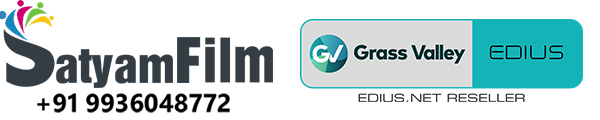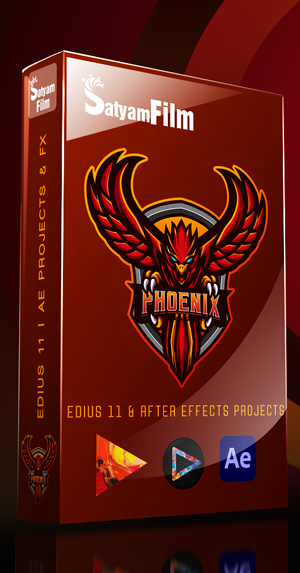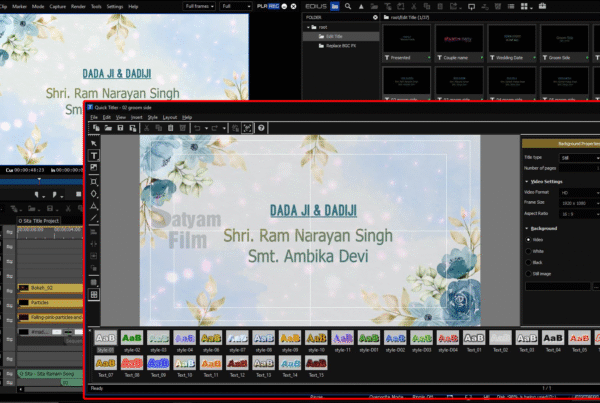🎬 How to Use Motion Tracking in Anchor Mode in EDIUS (Step-by-Step Guide).
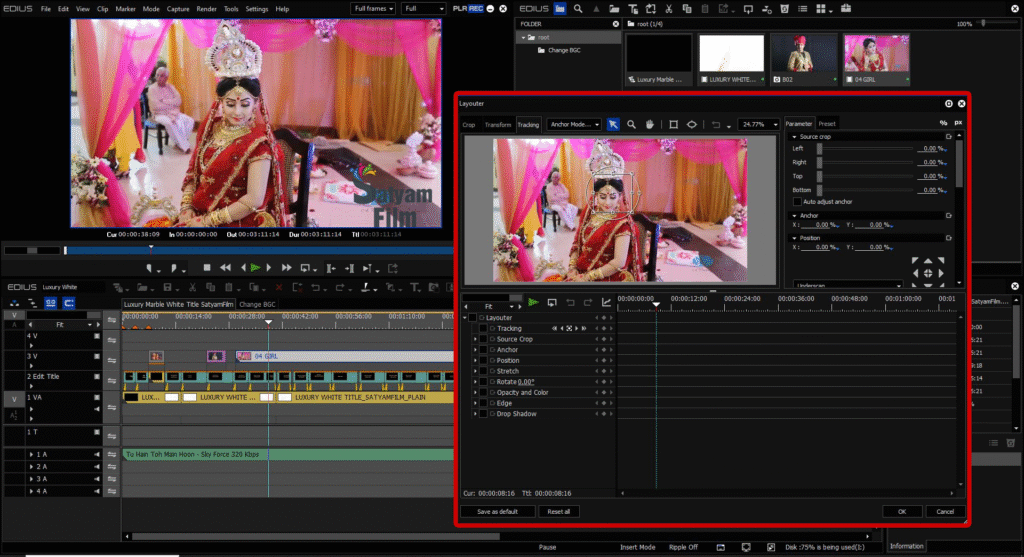
If you’re looking to lock text, blur, or an effect to a moving object in a video, EDIUS has a powerful yet easy-to-use feature called Motion Tracking – Anchor Mode. This tutorial breaks down the entire process, based on the YouTube video Motion Tracking in EDIUS, and shows how to apply tracking in real-world projects—without using any plugins.
Whether you’re editing for social media, YouTube, or professional broadcast, motion tracking helps add depth, focus, and clarity to your visuals.
🧠 What is Motion Tracking in Anchor Mode?
Motion Tracking (Anchor Mode) allows you to:
-
Track a moving subject (like a person’s face, car, or object)
-
Attach elements (e.g. text, logos, blur, graphics) that follow the tracked path
-
Keep effects precisely aligned even during fast movement
Anchor Mode ensures the object stays cantered, and the rest of the frame moves around it—ideal for focused storytelling or highlighting a subject.
🛠 How to Apply Motion Tracking – Anchor Mode in EDIUS
Step-by-Step Tutorial:
✅ 1. Import Your Video
-
Drag your video into the EDIUS timeline.
-
Select the clip you want to track.
✅ 2. Open Layouter
-
Right-click the clip > Choose Layouter.
-
In the Layouter window, go to the “Tracking” tab.
✅ 3. Set Up Tracking Area
-
Click “Start Position”.
-
Draw a tracking box around the object you want to track (face, hand, logo, etc.).
✅ 4. Select Anchor Mode
-
In the Motion Tracking settings, choose Anchor Mode.
-
Click Start Analysis – EDIUS will now track that object frame-by-frame.
✅ 5. Add Your Element
-
Now insert a title, image, or blur effect.
-
Align the added element to the tracked anchor point using keyframes.
✅ 6. Fine-Tune & Export
-
Adjust the size and timing if needed.
-
Preview your edit and export in your desired format.
💡 Practical Uses of Anchor Mode in EDIUS
-
🔍 Face Blur: Automatically blur moving faces for privacy
-
🏃♂️ Highlighting Athletes: Add motion graphics that follow a player
-
🎤 Kinetic Text Effects: Make text follow a speaking subject
-
📦 Product Demos: Lock a zoom or label on a moving object
🔁 Anchor Mode vs Chase Mode
| Feature | Anchor Mode | Chase Mode |
|---|---|---|
| Subject Movement | Object stays fixed in the frame | Object moves freely in the frame |
| Background | Moves around the tracked object | Stays natural, effect moves with object |
| Best Use Case | Focused storytelling, tutorials | Blurring, following movement |
📦 FAQs
Q: Can I track multiple objects in EDIUS Anchor Mode?
No, Anchor Mode is designed to track one object per clip. For multi-object tracking, duplicate your clip and apply individual tracking to each layer.
Q: Is EDIUS good for motion tracking?
Yes! EDIUS offers real-time motion tracking without needing external plugins like After Effects, especially in versions 10.x and 11.
Q: Does Anchor Mode work with text and graphics?
Absolutely. You can attach logos, subtitles, and animated titles that follow the tracked object precisely.
Q. Where can I purchase edius projects?
You can purchase complete edius wedding projects package for video editing on www.kartmy.com
🧩 Final Thoughts
Motion Tracking in Anchor Mode is a game-changing tool for editors using EDIUS 11. Whether you’re blurring faces for privacy, animating text, or highlighting movement—this tool gives you professional-level control with real-time performance.
No third-party tools. No rendering delays. Just powerful results.
Want to try it; book now edius 11 software available at very best price on www.kartmy.com
Ready to use presets for layouter edius available in wedding projects dongle at best price check it now