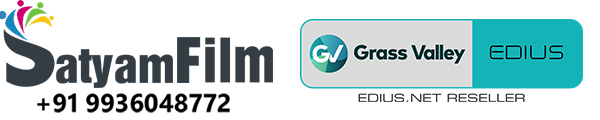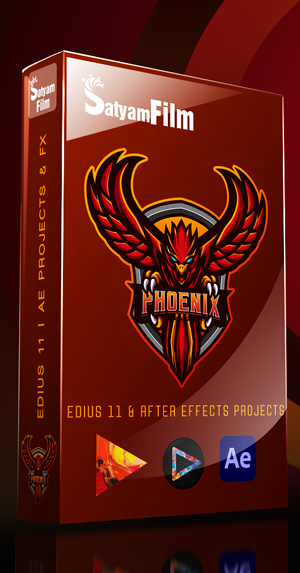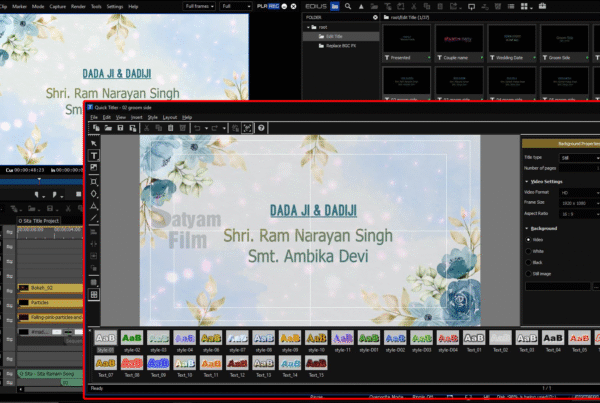🎬 Motion Tracking – Chase Mode in EDIUS: Track Like a Pro
If you want your effects—like text, graphics, or blur—to move perfectly with an object in your footage, EDIUS offers a powerful tool: Motion Tracking – Chase Mode.
In this blog, we’ll walk you through how to use Chase Mode in real-world scenarios. Whether you’re editing for YouTube, documentaries, or broadcast, this feature saves time and enhances professionalism.
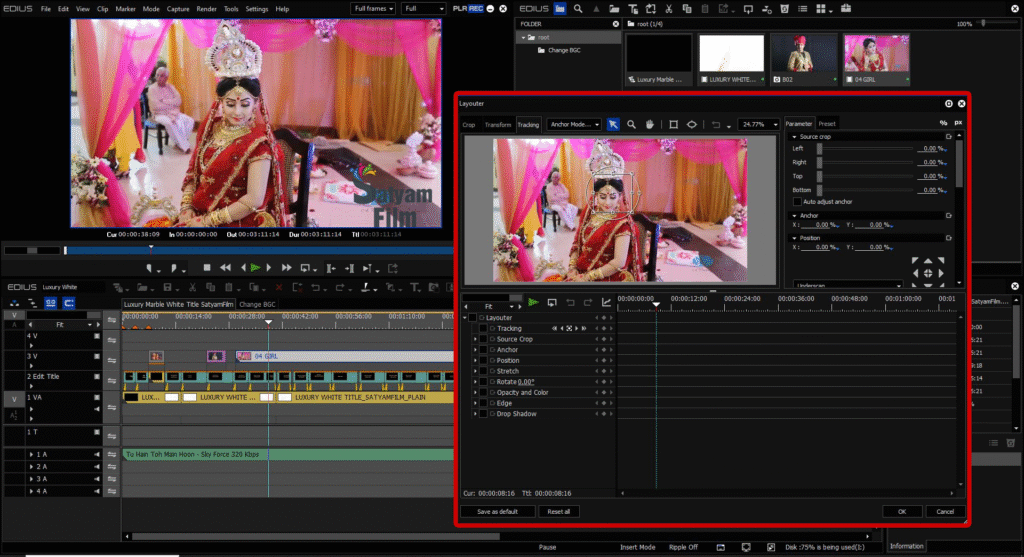
🧠 What is Motion Tracking – Chase Mode?
Chase Mode in motion tracking locks an element (like a blur or text) to a moving subject, ensuring the effect follows the object exactly as it travels across the screen.
It’s perfect for:
-
Face blurring
-
Tracking license plates or logos
-
Following a person or object with titles or effects
Unlike Anchor Mode, which fixes the object in place while the background moves, Chase Mode allows the effect to move naturally with the subject.
🛠 How to Apply Chase Mode in EDIUS
🔧 Step-by-Step Process
✅ 1. Import Your Video
Open your EDIUS project and drag your footage onto the timeline.
✅ 2. Open the Layouter
Right-click your clip → choose Layouter → go to the Tracking tab.
✅ 3. Draw the Tracking Box
Use the mouse to draw a box around the object or area you want to track (e.g. a person’s face, car, or product).
✅ 4. Select Chase Mode
From the tracking options, select Chase Mode (not Anchor Mode).
✅ 5. Start Analysis
Click Start Analysis. EDIUS will now automatically generate tracking keyframes as it follows the motion of the object.
✅ 6. Apply Effect to the Track
-
Want to blur the object? Add a mask and link it to the tracking data.
-
Want to follow it with text or image? Insert the element and use keyframe link in Layouter to follow the object.
✅ 7. Fine-Tune & Export
Preview your timeline. Make small adjustments as needed, then export your final video.
💡 Practical Uses of Chase Mode
-
👤 Blurring Faces in interviews or public footage
-
🚗 Tracking Moving Vehicles for overlays (like speed, direction)
-
📍 Pointing Arrows or Labels that follow a subject
-
📷 Cinematic Object Highlighting with motion graphics
📊 Anchor Mode vs Chase Mode (Quick Comparison)
| Feature | Anchor Mode | Chase Mode |
|---|---|---|
| Subject Movement | Object stays centered in frame | Object moves naturally in frame |
| Background | Moves around the object | Static with object-focused motion |
| Use Case | Story-based edits, focus holding | Blurs, object tracking, motion titles |
❓ FAQs
Q1: Is Chase Mode suitable for fast-moving subjects?
Yes. EDIUS uses accurate keyframe-based tracking, which works even on high-motion scenes. Manual correction is possible frame-by-frame.
Q2: Can I track more than one object at once?
Each tracking operation focuses on one area. For multiple objects, duplicate the clip and apply tracking per layer.
Q3: Is tracking real-time in EDIUS?
Yes. One of EDIUS’s strengths is real-time performance—no proxy rendering needed for tracking even on 4K footage.
✅ Final Thoughts
Motion Tracking – Chase Mode in EDIUS offers editors a fast and accurate way to follow objects, blur faces, or apply dynamic visual effects. Combined with EDIUS’s real-time engine and intuitive interface, it becomes a powerful feature for both beginners and professionals.
Ready to try it yourself? Open your project, follow these steps, and see how easy and effective object tracking in EDIUS can be!
–
Want to try it; book now edius 11 software available at very best price on www.kartmy.com
Ready to use presets for layouter edius available in wedding projects dongle at best price check it now