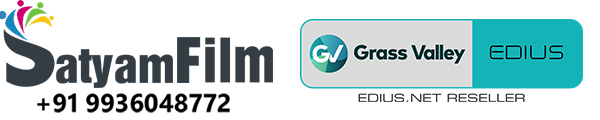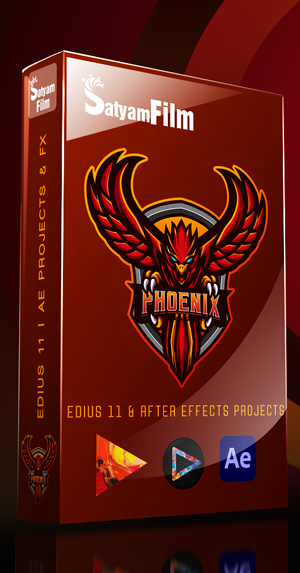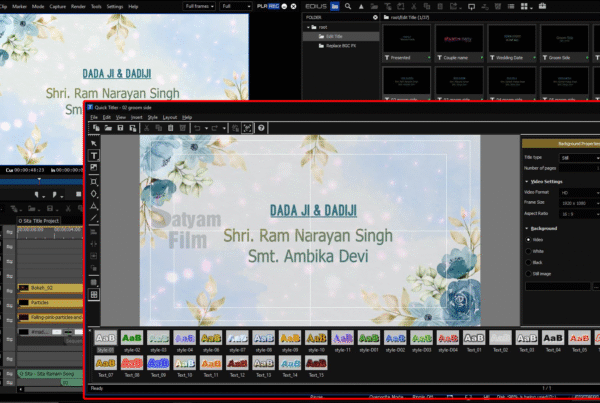🎬 Exporting H.265 (HEVC) in EDIUS Using Software Encoder – Step-by-Step
In the world of modern video editing, H.265 (HEVC) has become the gold standard for delivering high-quality video at lower file sizes—perfect for streaming, YouTube, and mobile viewing.
With EDIUS, exporting in H.265 is easier than ever thanks to its built-in software encoder—no extra hardware required. In this guide, we walk you through every step to output your project using the H.265 encoder inside EDIUS.
What is H.265?
H.265, also known as High Efficiency Video Coding (HEVC), is the successor to H.264. It provides:
-
🗜️ Better compression (about 50% smaller file size than H.264)
-
🎥 Support for 4K/8K resolution
-
🚀 Efficient streaming for platforms like YouTube, Netflix, and Vimeo
🛠 How to Export H.265 in EDIUS (Software Encoding)
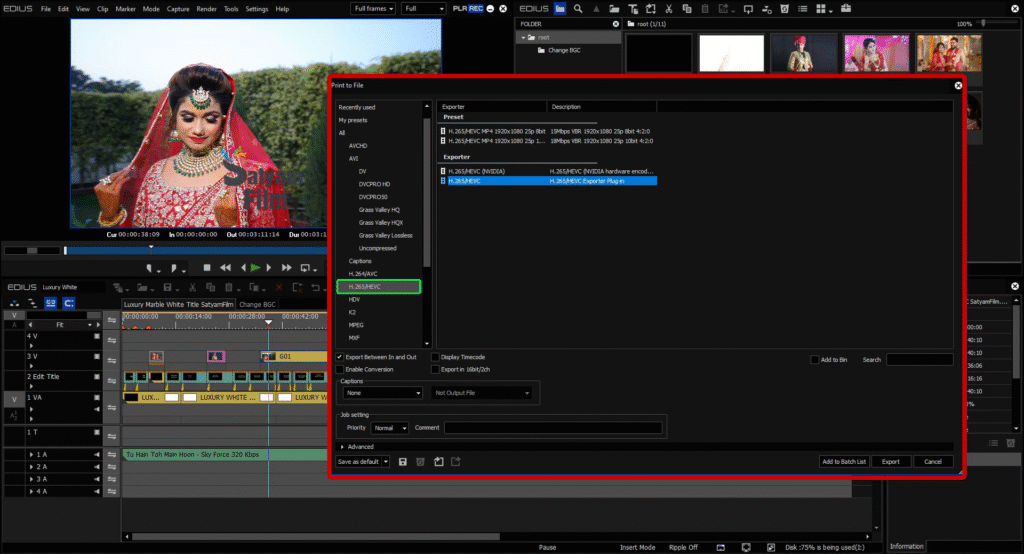
✅ Step-by-Step Guide:
1. Finish Your Edit
Ensure your timeline is ready for export—apply all effects, transitions, and corrections.
2. Go to Export Settings
Click File → Export → Print to File.
3. Choose Format
In the export window:
-
Select H.265/HEVC under the Grass Valley HQX Exporter or software-based encoding list.
-
Choose Software Encoder (no need for GPU or external card).
4. Configure Export Settings
Customize the settings as needed:
-
Resolution: 1920×1080, 4K (3840×2160), or custom
-
Bitrate: Adjust based on quality needs
-
Frame Rate: Match your project (24fps, 30fps, 60fps)
-
Profile: Main/Main10 for HDR support
5. Optional: Enable HDR Metadata
If your video includes HDR content, you can enable the PQ/HLG metadata for streaming compatibility.
6. Start Export
Click Export and let EDIUS handle the compression.
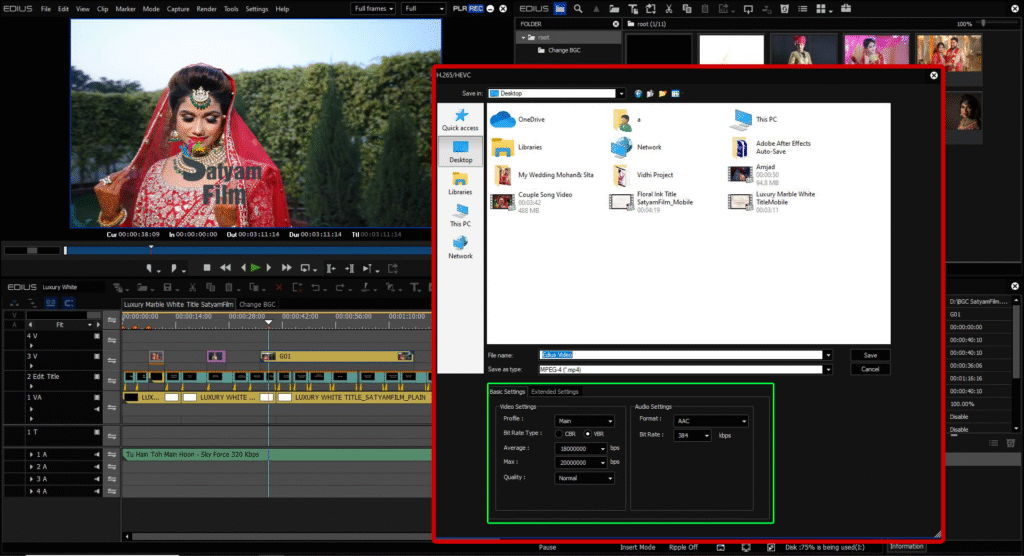
✅ Benefits of Using H.265 in EDIUS
-
📦 Compact File Sizes – Ideal for cloud uploads, mobile playback
-
🔍 Preserve Quality – High detail even in lower bitrates
-
⚡ No Extra Hardware Needed – Works directly with the CPU via software encoder
-
🌐 Streaming Ready – Outputs compliant with YouTube, Vimeo, Facebook, OTT platforms
🔁 H.265 vs H.264 Comparison
| Feature | H.264 | H.265 (HEVC) |
|---|---|---|
| Compression | Moderate | High (saves 40–50% space) |
| Resolution | Up to 1080p/4K | 4K, 8K supported |
| Encoding Speed | Faster (less CPU-heavy) | Slower (CPU-intensive) |
| Compatibility | Very high | High, growing daily |
🧩 Common Use Cases for H.265 in EDIUS
-
🎬 Exporting 4K wedding films, short films, or music videos with minimal storage usage
-
📲 Creating content for mobile apps or OTT platforms
-
🌍 Preparing video for YouTube HDR uploads
-
🔄 Archiving projects with space-saving efficiency
⚙️ Tips for Best H.265 Encoding Performance
-
Use Intel i7/i9 or Ryzen 7/9 CPUs for faster software encoding
-
Keep background tasks minimal while exporting
-
For faster H.265, consider enabling hardware encoding (if supported) in future EDIUS versions
❓ Frequently Asked Questions
Q: Can EDIUS export H.265 without GPU?
Yes, it uses a software encoder that runs on your CPU. No graphics card required.
Q: Is H.265 suitable for YouTube?
Absolutely. YouTube accepts H.265 files and it’s perfect for high-quality 4K uploads.
Q: Why is H.265 slower to export?
It uses more advanced compression algorithms, which are CPU-intensive—but deliver much smaller files at the same visual quality.
✅ Final Thoughts
Using H.265 Software Encoder in EDIUS is one of the best ways to maintain video quality while reducing file size—especially for creators working with 4K content, mobile optimization, or cloud delivery. With just a few clicks, you can harness the power of modern compression inside your familiar EDIUS workflow.
Want to try it; book now edius 11 software available at very best price on www.kartmy.com
Ready to use presets for layouter edius available in wedding projects dongle at best price check it now